The Multi-Language Text window enables you to enter alternate texts for as many of the supported languages as you want to.
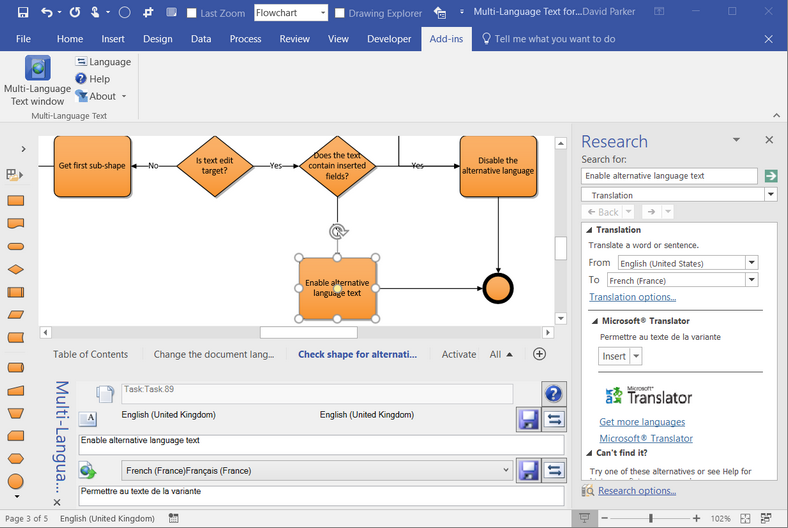
The Multi-Language Text window contains a Save button, to ensure that the text is saved. The text will also be saved if you click into the other text box in the Multi-Language Text window.
The buttons to the right of each Save button are enabled if you have an internet connection, because they will attempt to translate from one language to another using the Microsoft Cognitive Services Translator as an alternative to using the Research panel or simply typing the translation.
Note that you can use the Multi-Language Text window to provide alternate texts for any of the supported language, without changing the language of the document. These alternate texts will be stored against each shape, but will not be displayed in the shapes until you change the Current Language of the document.
You can also store multiple language names for each page, and Multi-Language Text will preserve any intra-document hyperlinks that link shapes to pages within the same document.
Simply select a page to provide the alternate versions of the page name.
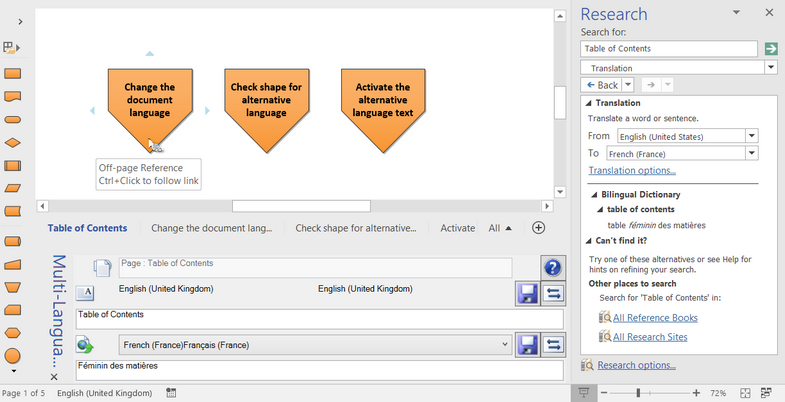
Note that you cannot enter multiple lines for page names.
There is an option translate multiple shapes to all of the alternate languages by holding down the control key when the translate alternate text button is clicked.