Formatting of the text block to the left of the image in the PowerPoint slide is achieved with a few special characters.
Select a Slide Snippet shape in Visio, then use the Insert / Text / ScreenTip button to edit the Shape ScreenTip.
Enclose words with double asterisk to make them Bold, or a single asterisk to make them Italic.
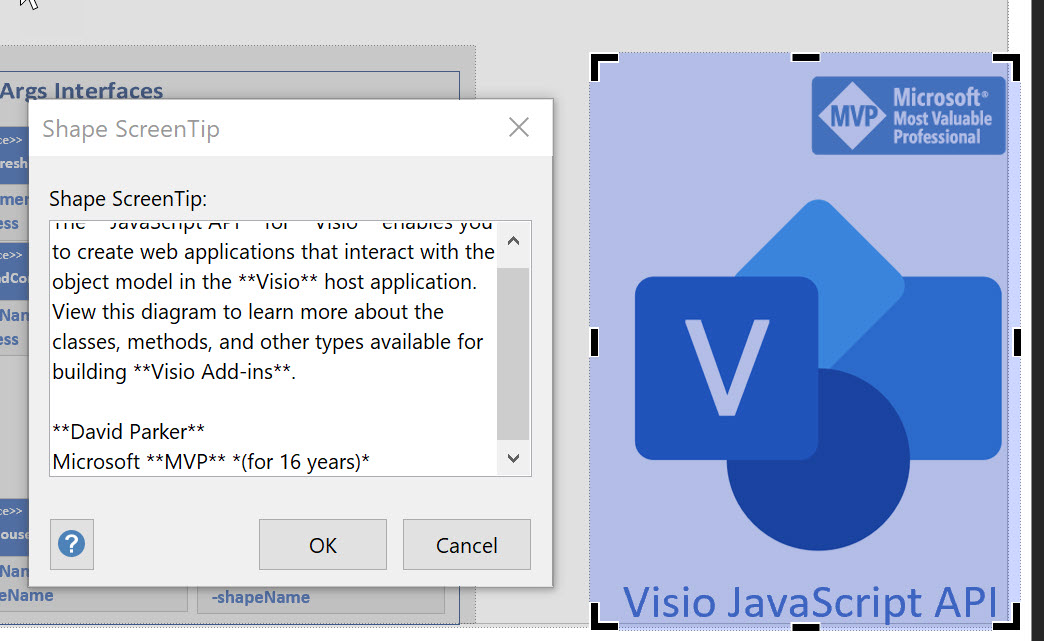 Defining Bold and Italics in Visio ScreenTip |
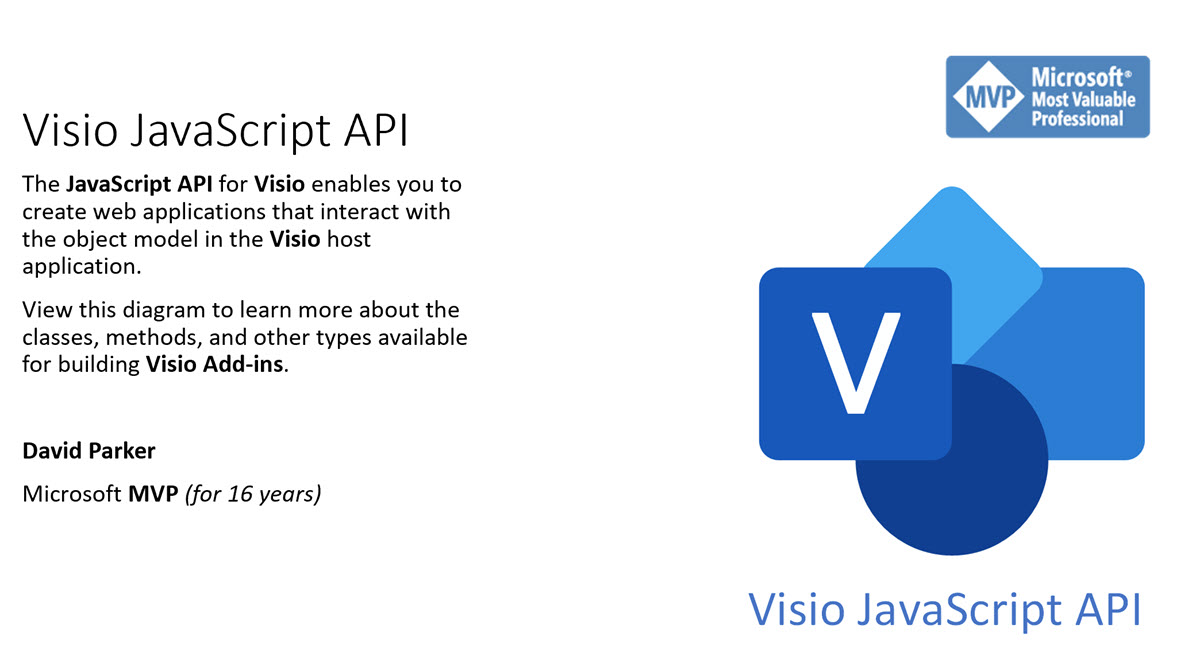 Bold and Italics in the PowerPoint text |
Begin a line with an asterisk and a space to denote level 1 for PowerPoint SmartArt layouts
Begin a line with two asterisks and a space to denote level 2 for PowerPoint SmartArt layouts
Write hyperlinks as [text to display](hyperlink address) to create them in PowerPoint
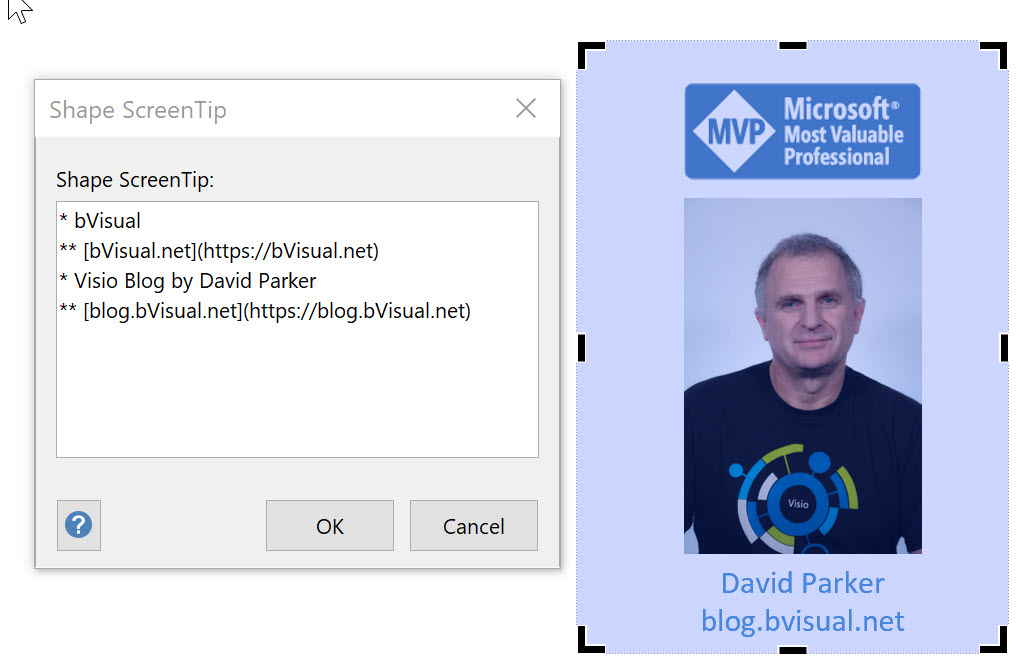 ScreenTip * and ** and hyperlink text in Visio |
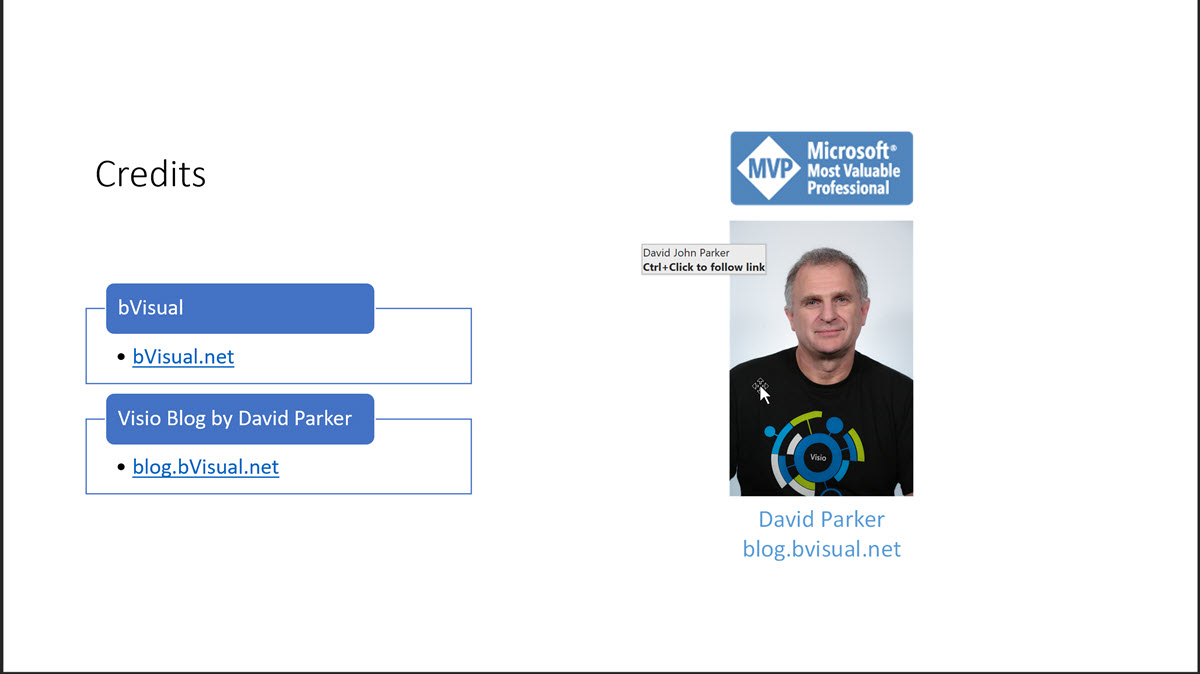 SmartArt Levels 1 and 2 with hyperlinks in PowerPoint |
Select a Slide Snippet shape in Visio, and use the SS Plus / Settings dialog to add a hyperlink which will be added to the image in PowerPoint.
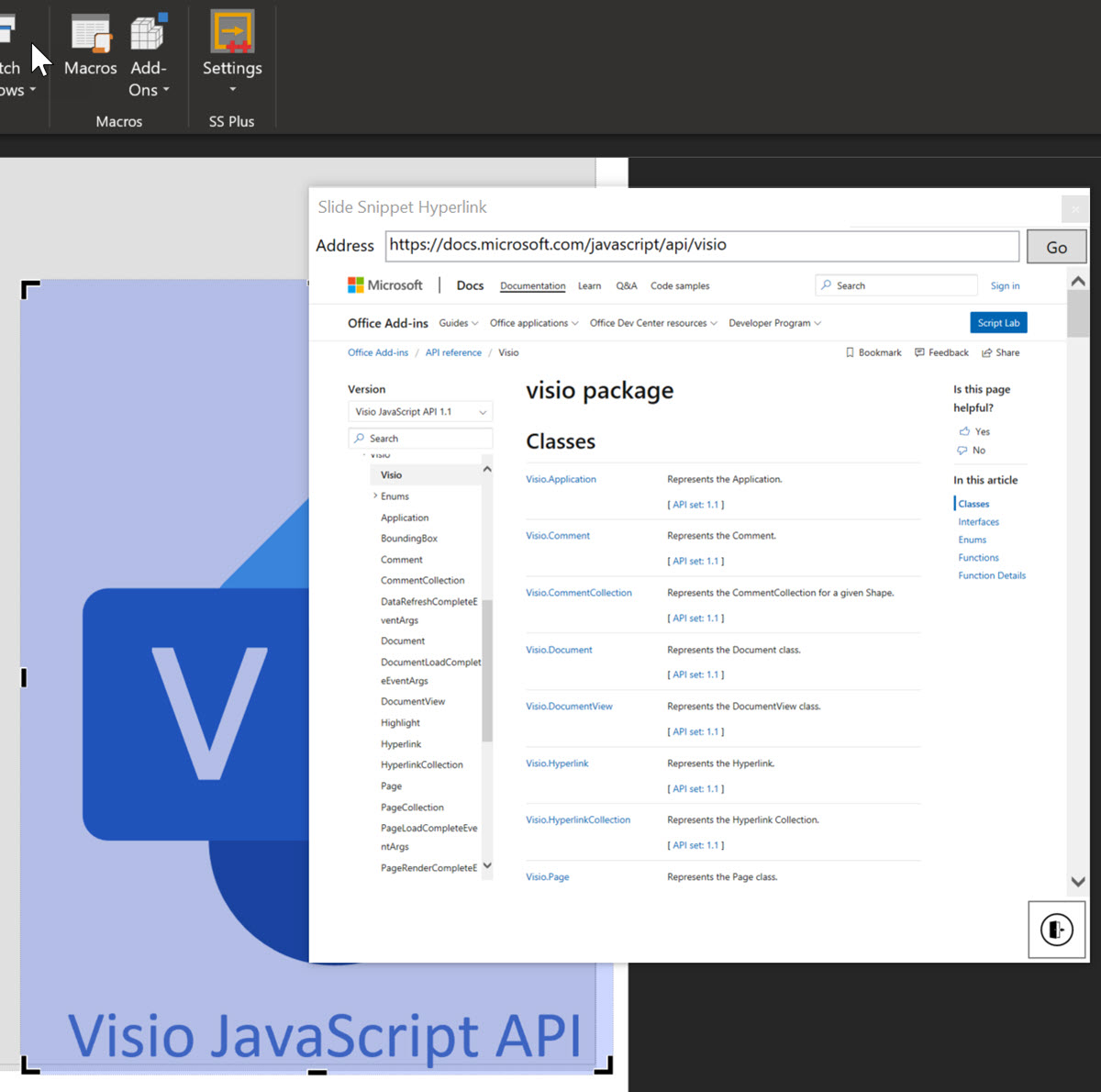 Use SS Plus Settings on a Snippet to set a hyperlink |
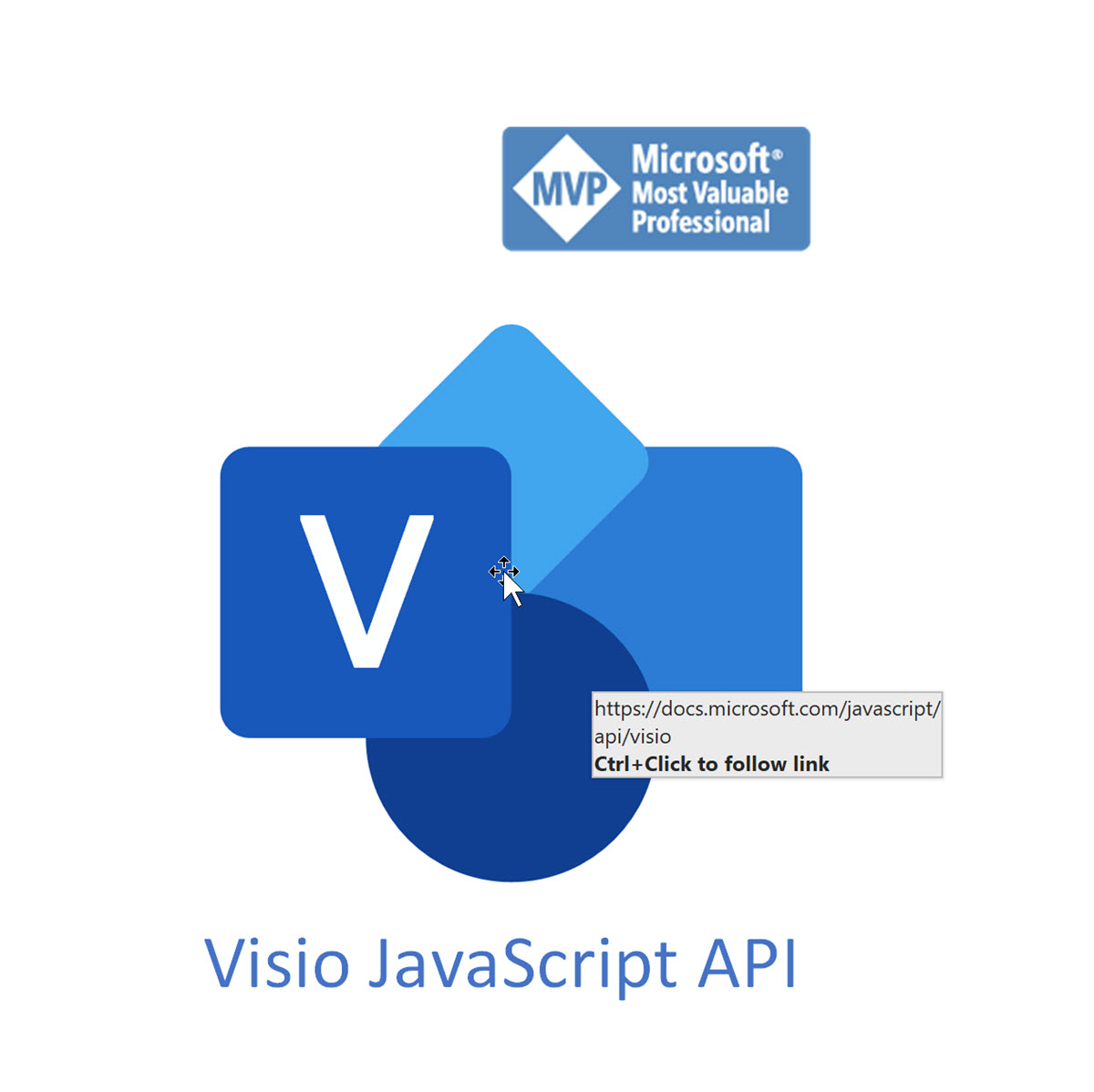 Hyperlink on Image in PowerPoint |