SS Plus will automatically apply the requested enhancements to the PowerPoint presentation using Visio Plan 2 / Slide Snippets / Export action, if the Settings / Auto apply enhancements option is ticked.
Alternatively, the SS Plus / Enhance Slides button can be used to apply or re-apply the SS Plus enhancements. The exception to this updating the text if SmartArt has previously been applied to a presentation because the text has already been split into paragraphs.
The Slide Snippets Pane can be opened from the View ribbon. This provides the ability to add Slide Snippet shapes to the Visio pages, and to give them each a title. Then the Export button on the Slide Snippets pane will automatically create a PowerPoint presentation. However, the images are usually distorted and there is now descriptive text to the left..
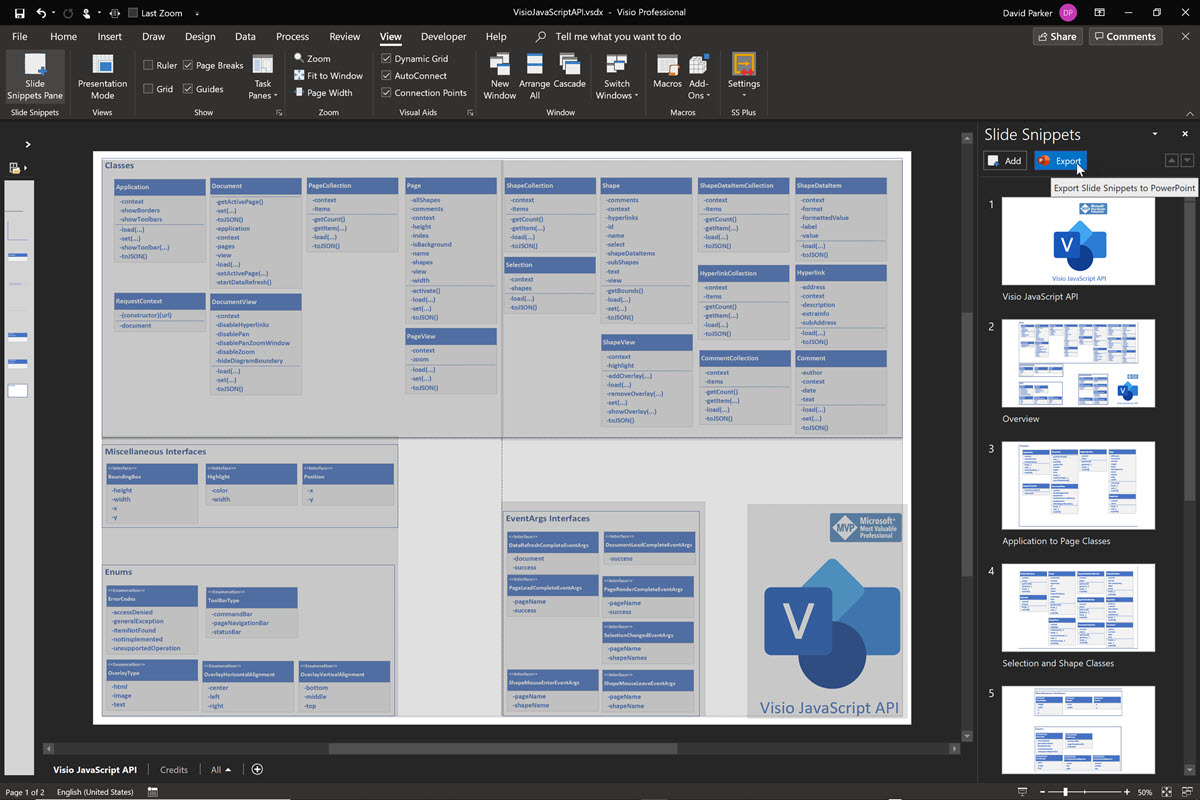 Slide Snippets in Visio Plan 2 |
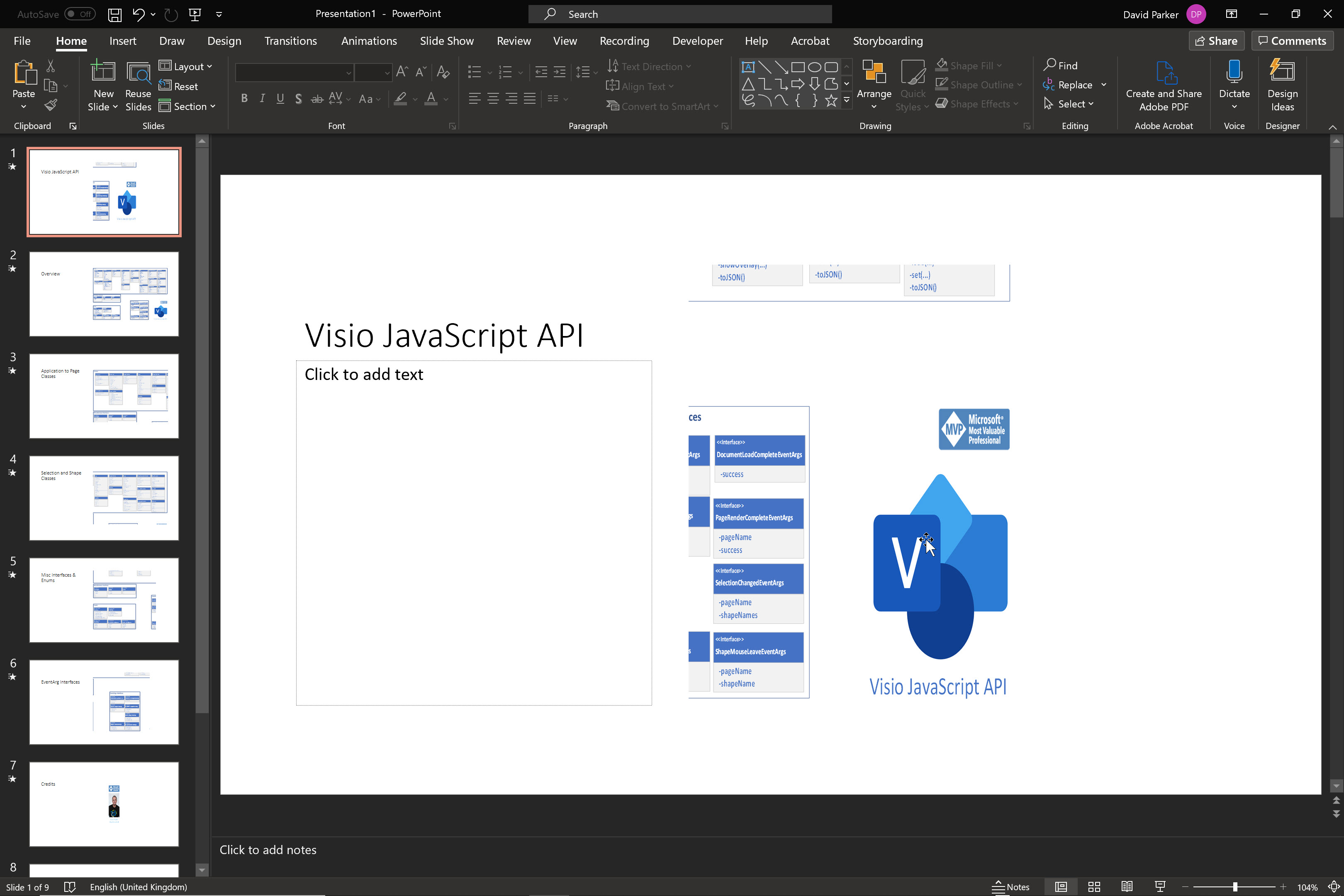 Slide Snippets exported to PowerPoint |
The SS Plus add-in corrects the image distortion, and provides the ability to add a hyperlink to each image, and descriptive text that can include bold and italic characters, as well as hyperlinks. In addition, the descriptive text can be automatically converted into one of the many PowerPoint SmartArt layouts.
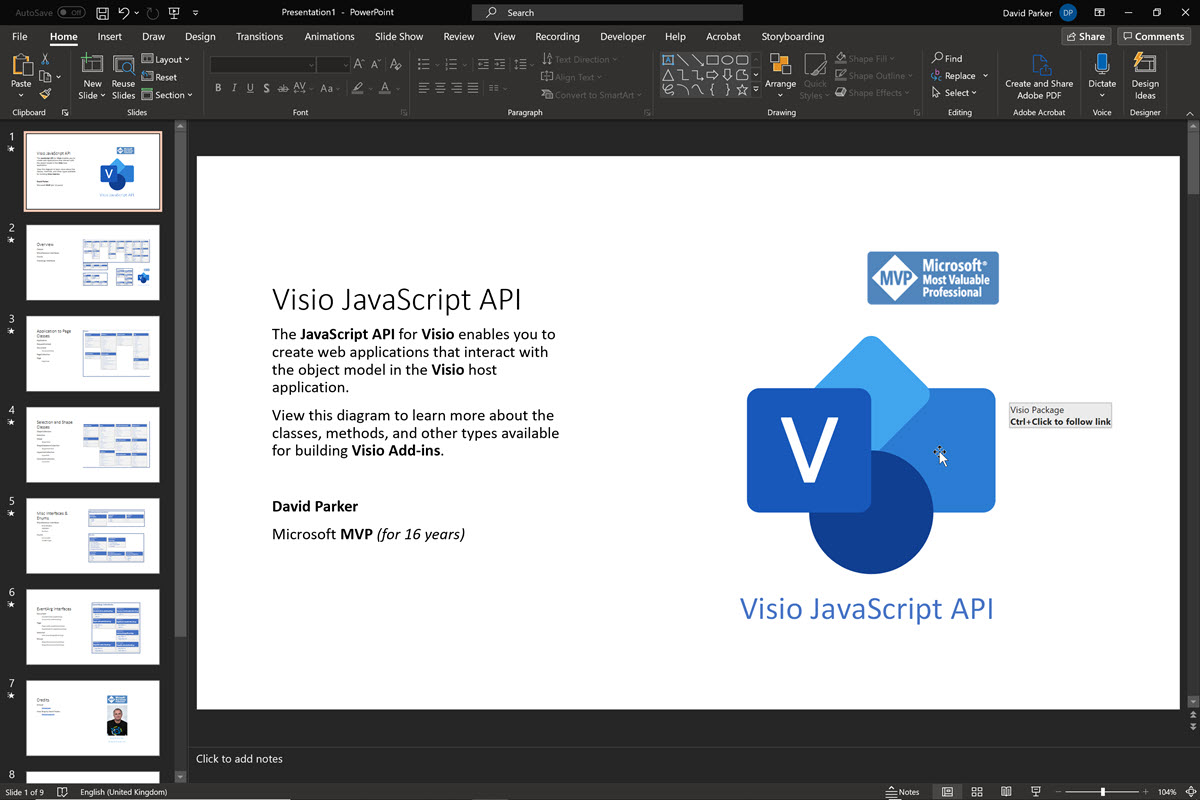 Slide Snippets corrected and enhanced by SS Plus |
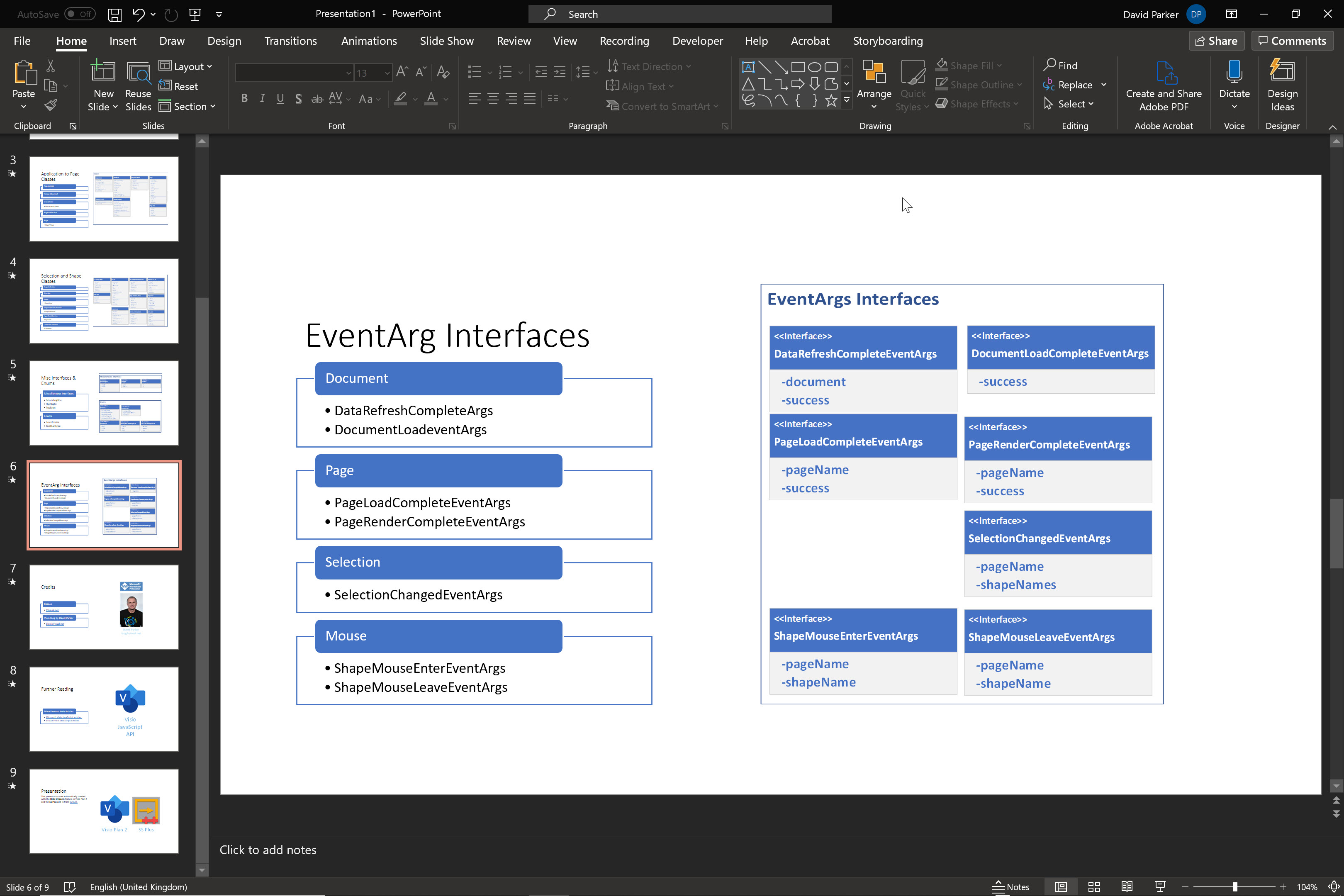 Text, hyperlinks and SmartArt auto-applied by SS Plus |
Any Alt Text / Title and Description applied to the Slide Snippets in Visio can also become the alternative text of the image in PowerPoint.
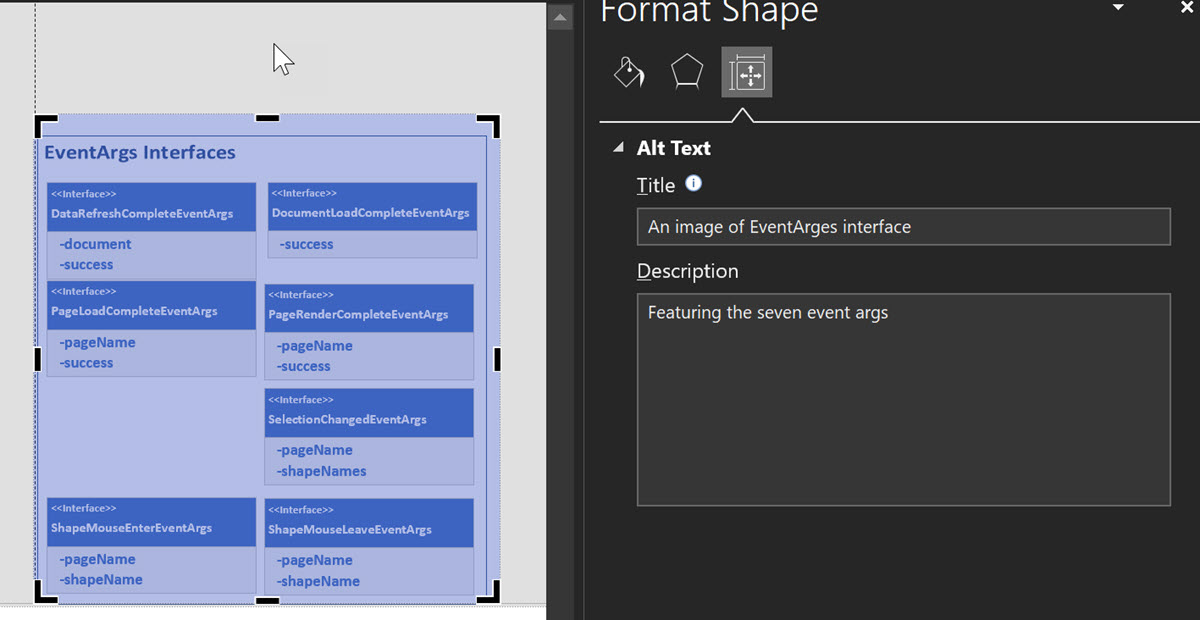 Adding Alternative Text Title and Description in Visio |
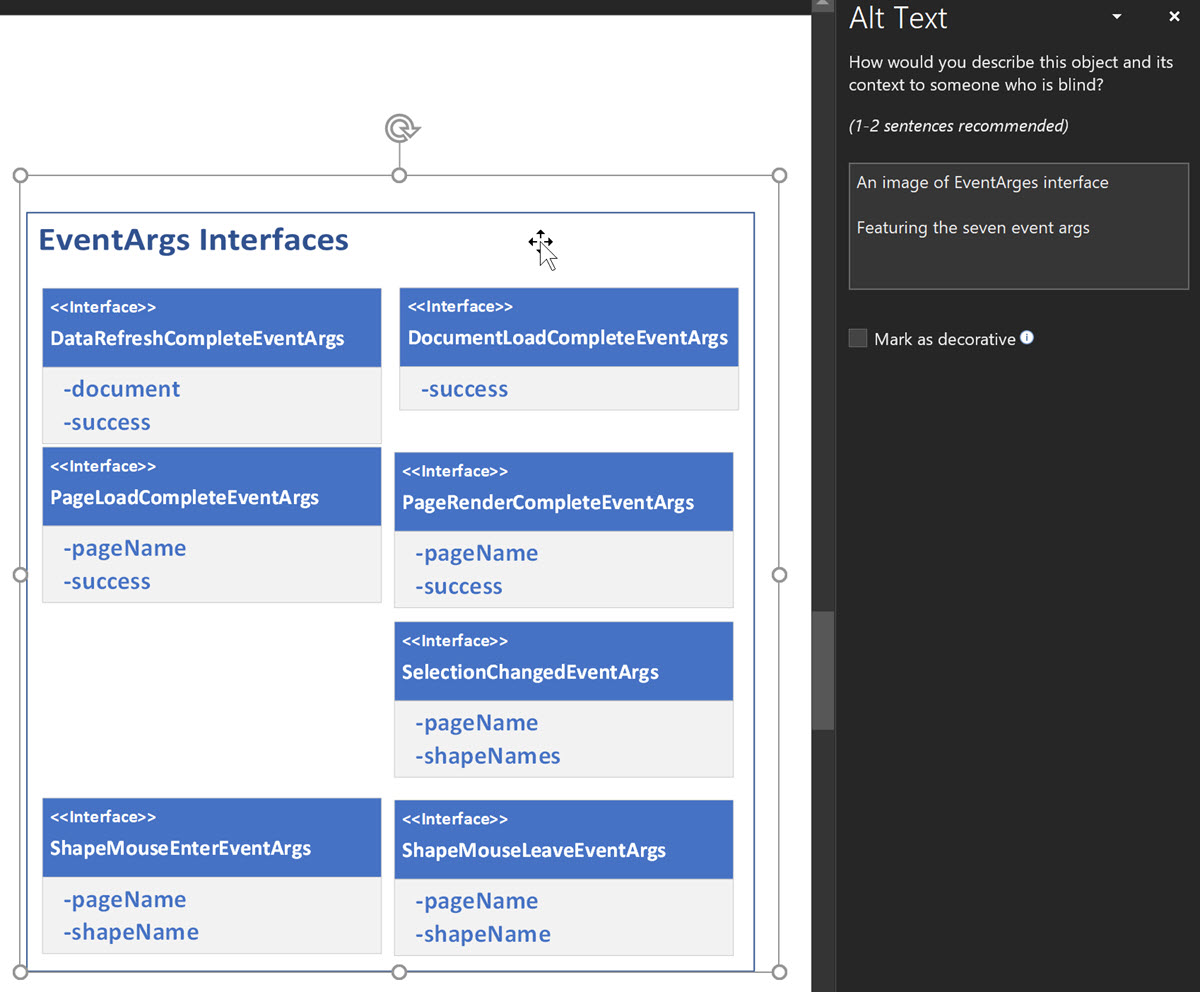 Alternative Text in PowerPoint |