The SS Plus Settings dialog is used to set the default Smart Layout to be applied to the whole presentation, when exported to PowerPoint.
However, it is possible to set a different Smart Layout to individual slides by adding an instruction tag to the Shape ScreenTip in the form:
[PPT-LAYOUT]<PowerPoint Smart Layout name>
In the following screenshot, the Continuous Arrow Process Smart Layout will be applied to the Reception Slide Snippet when is exported to PowerPoint.
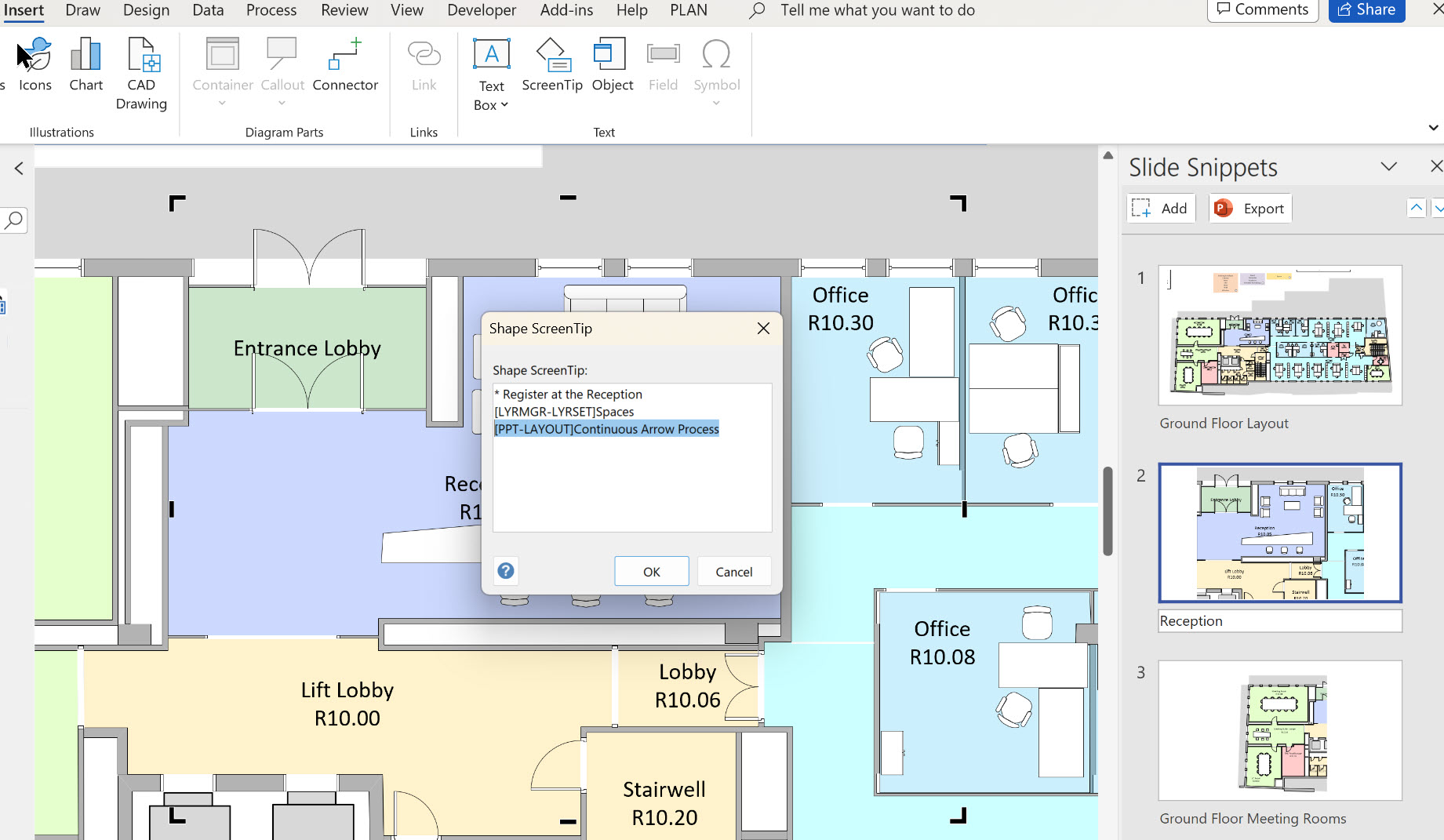
Setting an instruction tag for a different Smart Layout on a slide
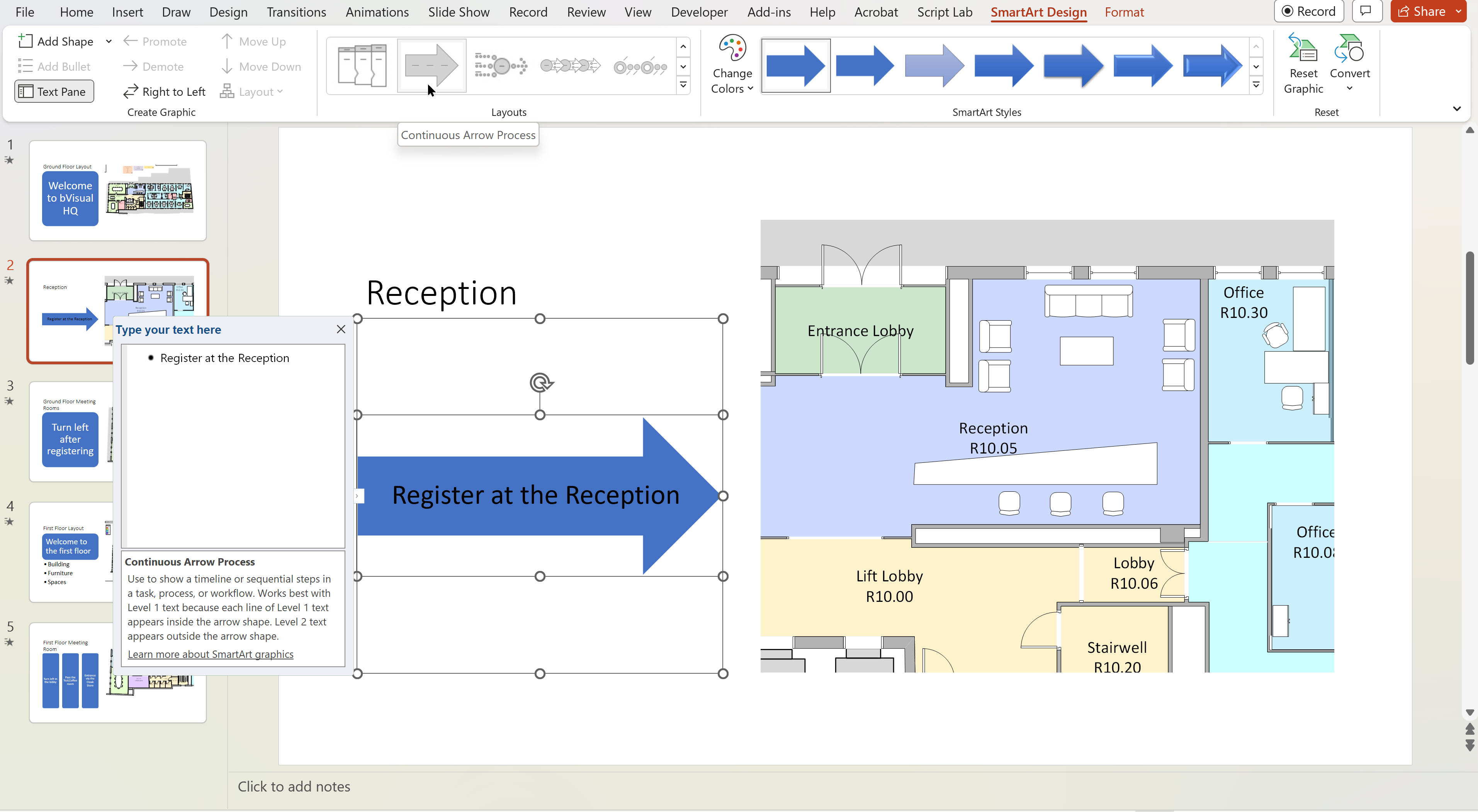
Continuous Arrow Process applied to a Slide Snippet