You may want to display the locale ID and the name of the language that is currently displayed in your document.
Fortunately, Visio allows you to insert custom formula into any text block using the Insert \ Field action.
In the following example, I have inserted the standard Visio code for the locale ID of the document using:
=TheDoc!DocLangID
then I have added a tab character:
&Char(9)
followed by a reference to a new user-defined cell that is updated each time that you click Switch Language button on the Change Document Language dialog:
&TheDoc!User.MLCurentLanguage
Similarly, the local name of the language can be inserted using:
TheDoc!User.MLCurentLanguageLocal
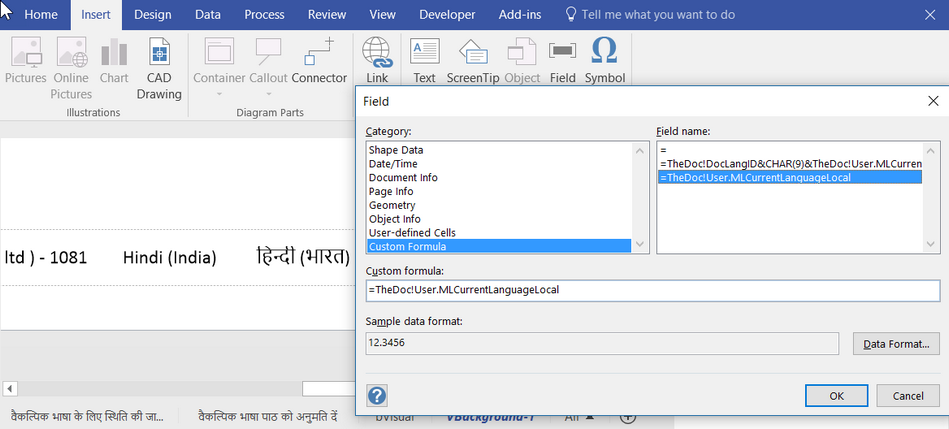
This has been inserted into a shape on the background page that is used by all of the foreground pages, so that the text is always visible, and current.