Microsoft Visio includes many hundreds of master shapes, and scores of sample diagrams. Unfortunately the quality control must have been lacking at times, because some of the group shapes have some sub-shapes without any layers assigned. This causes a problem because those shapes can never be made to disappear, even when the layers that the top-level group shape is assigned to is made invisible.
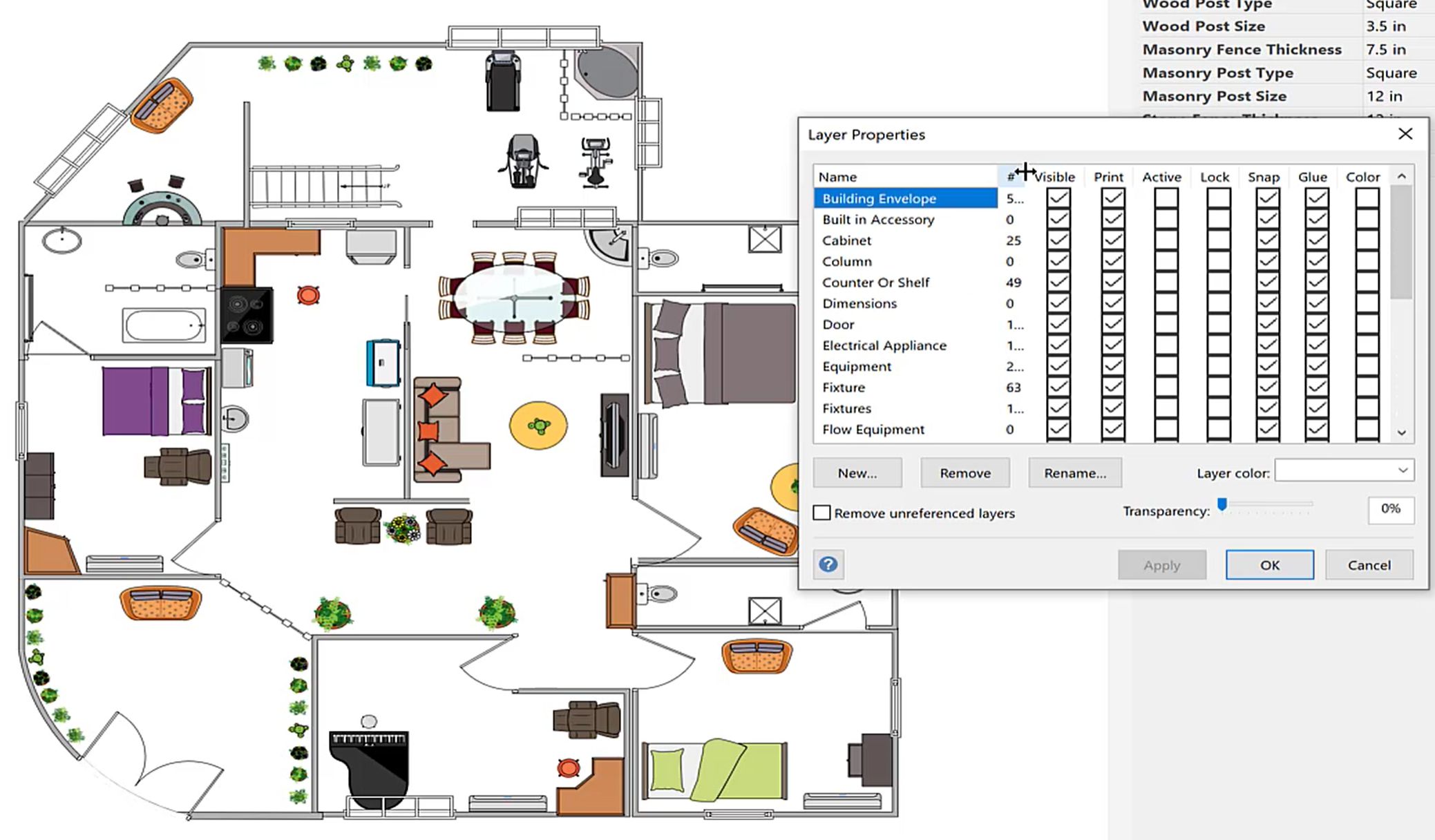 Example house plan with all layers visible |
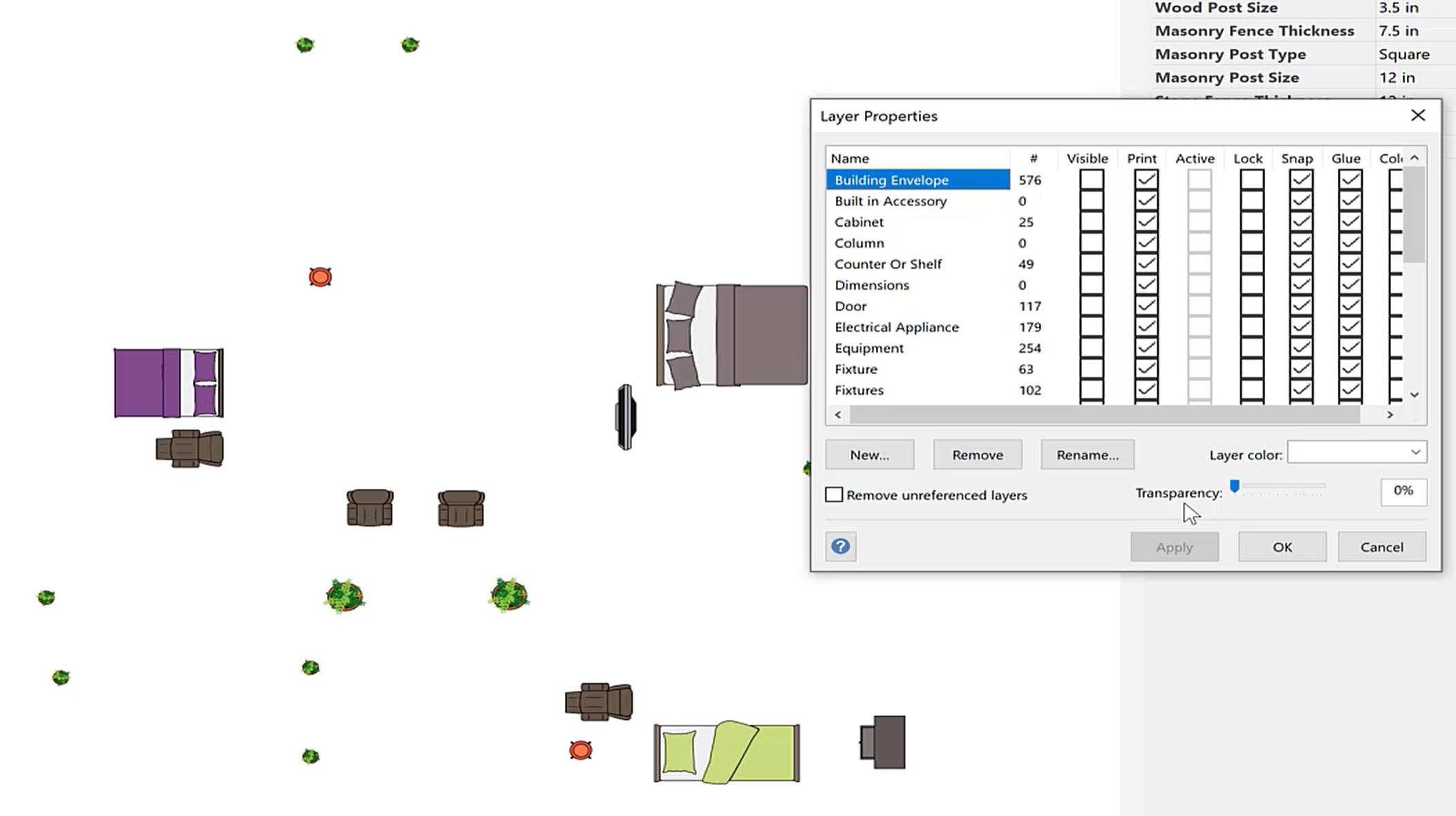 Example house plan with all layers invisible |
The solution is to fix the layer assignments of the sub-shapes in the master shape.
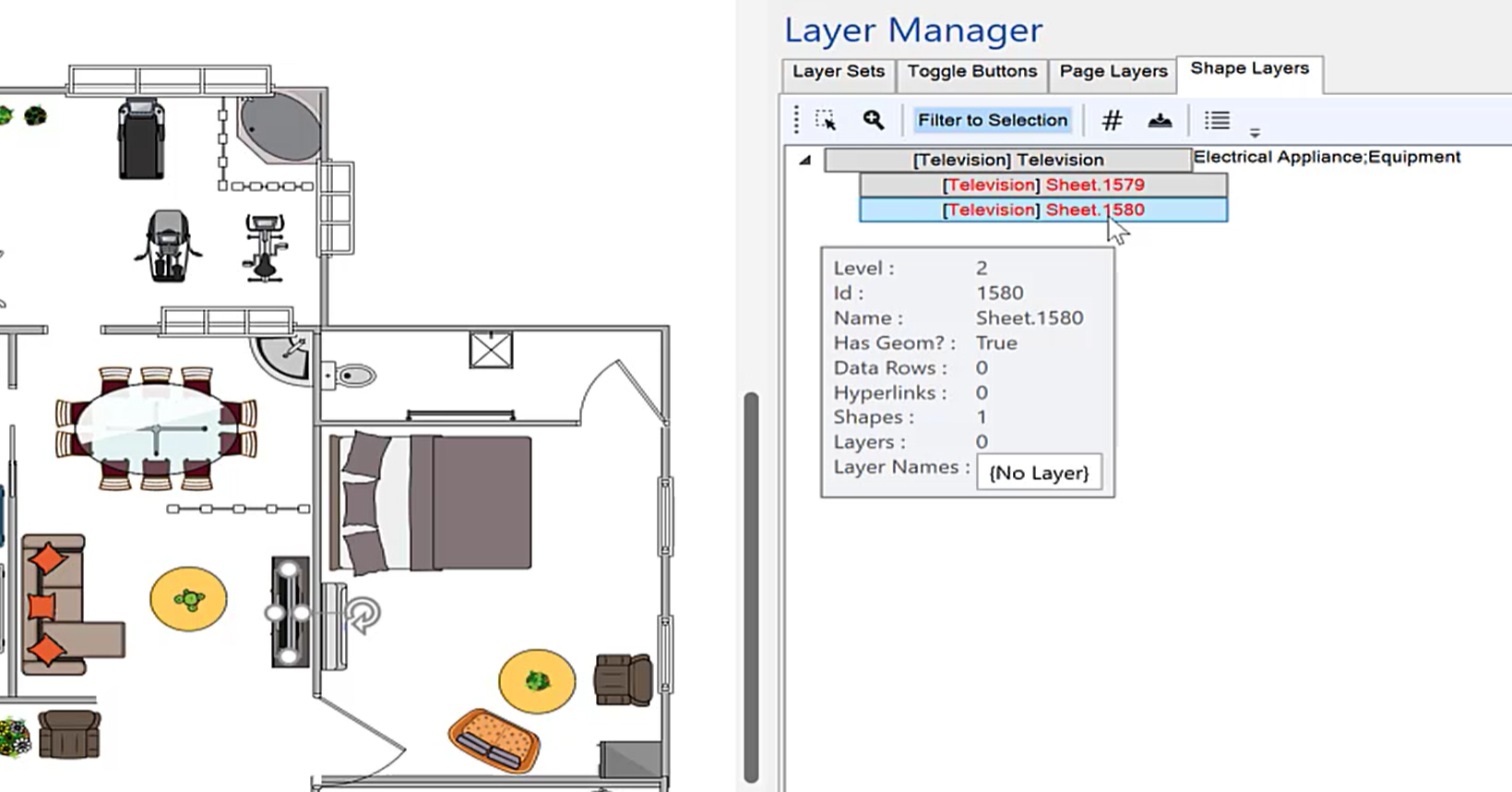 Select an instance of the master shape to be fixed |
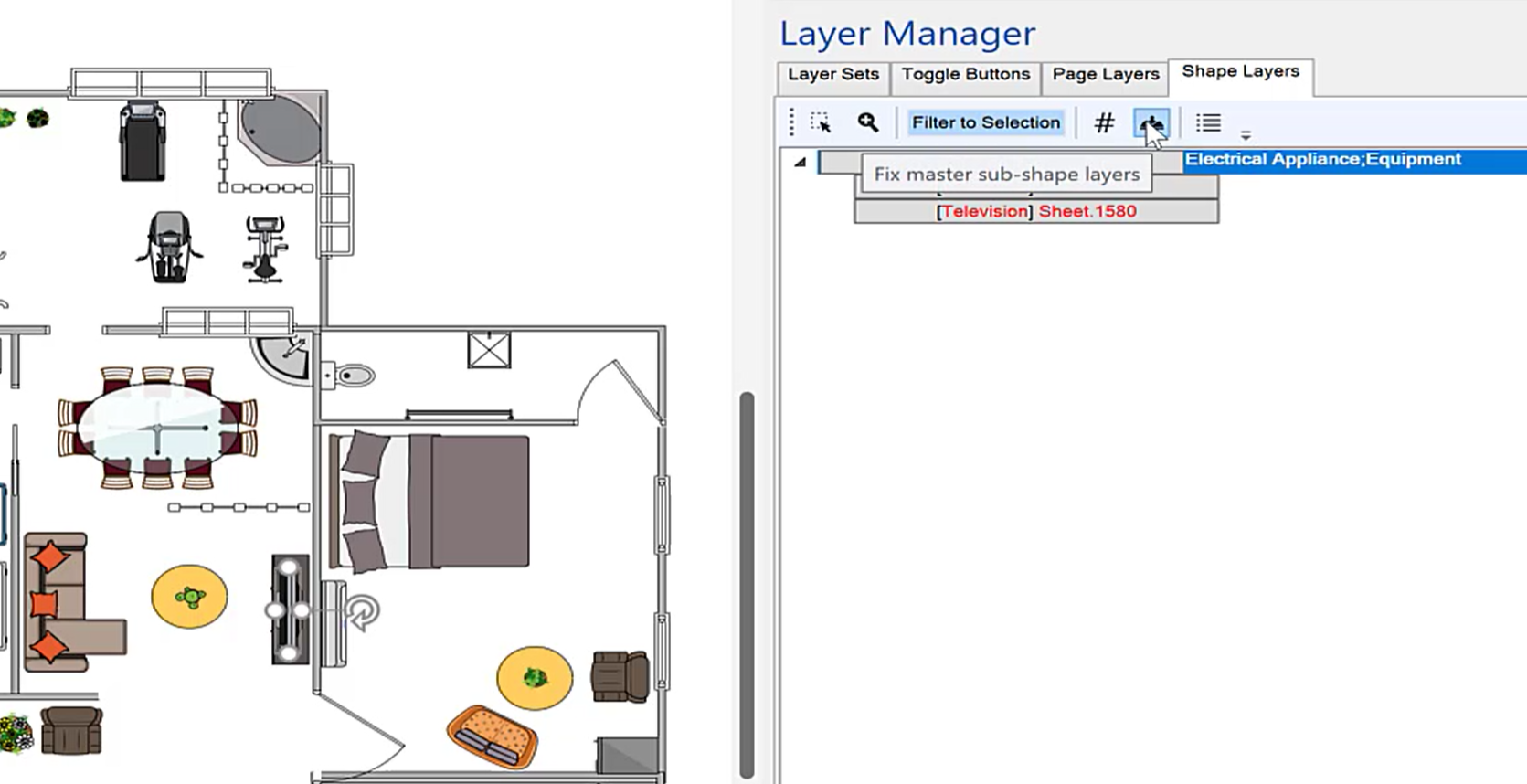 Click the Fix master sub-shape layers button |
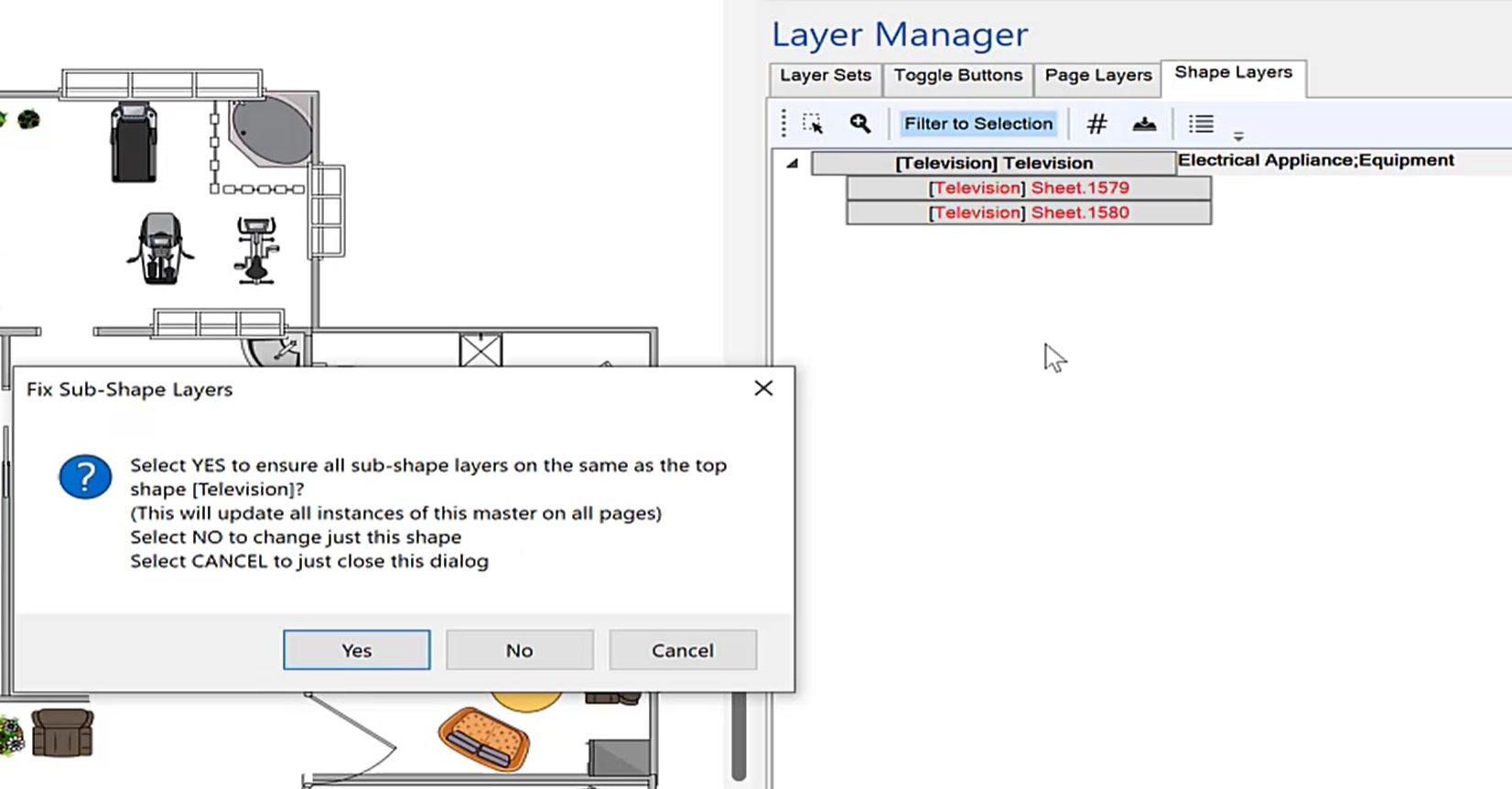 Choose Yes to update all instances of the same master |
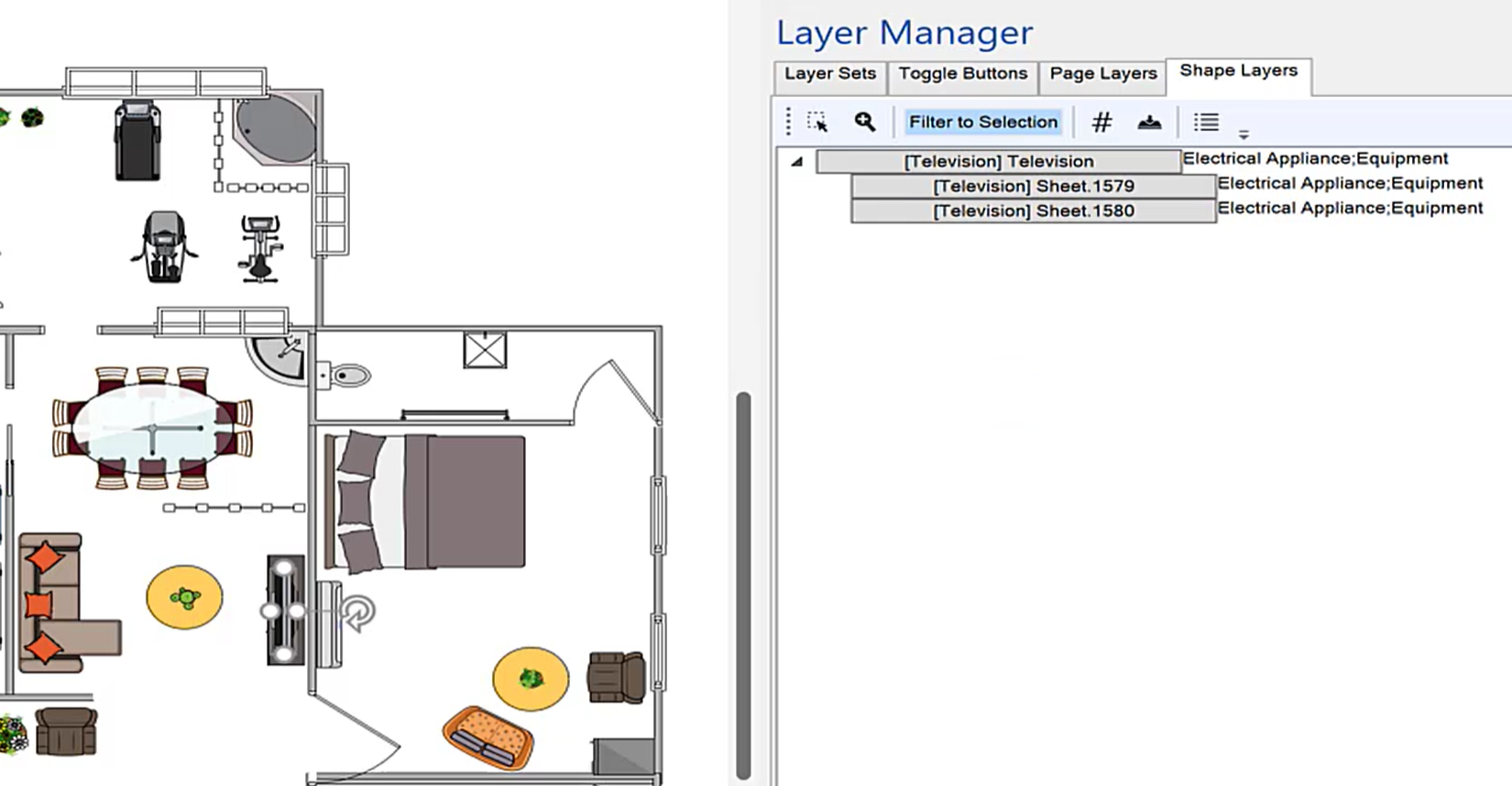 All the sub-shapes assigned to the layers of the top shape |
Cleaning up the layering of these badly assigned sub-shapes means that layers can be effectively used to control the display of the page.
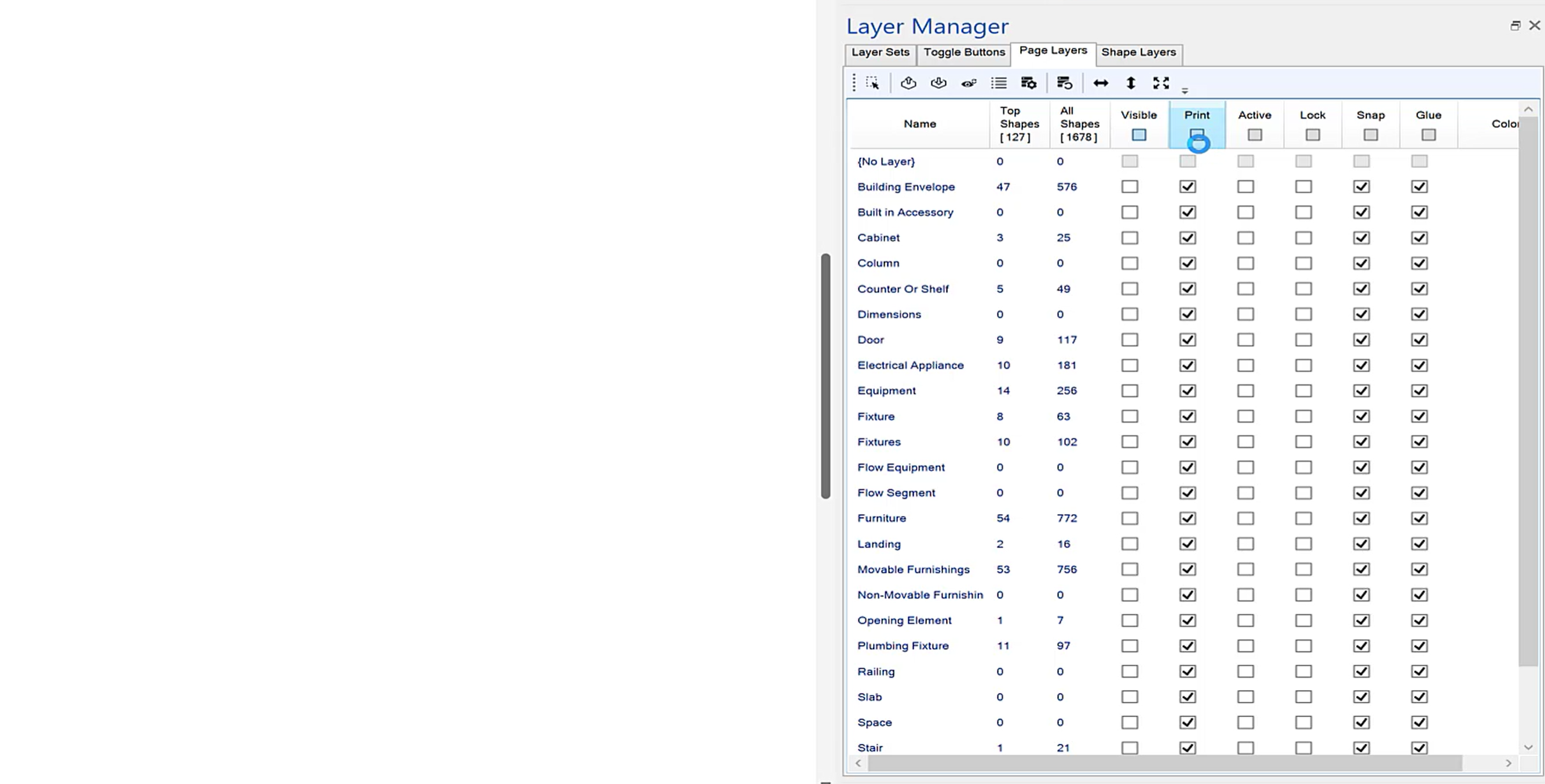 The shape visibility can now be controlled by layers |
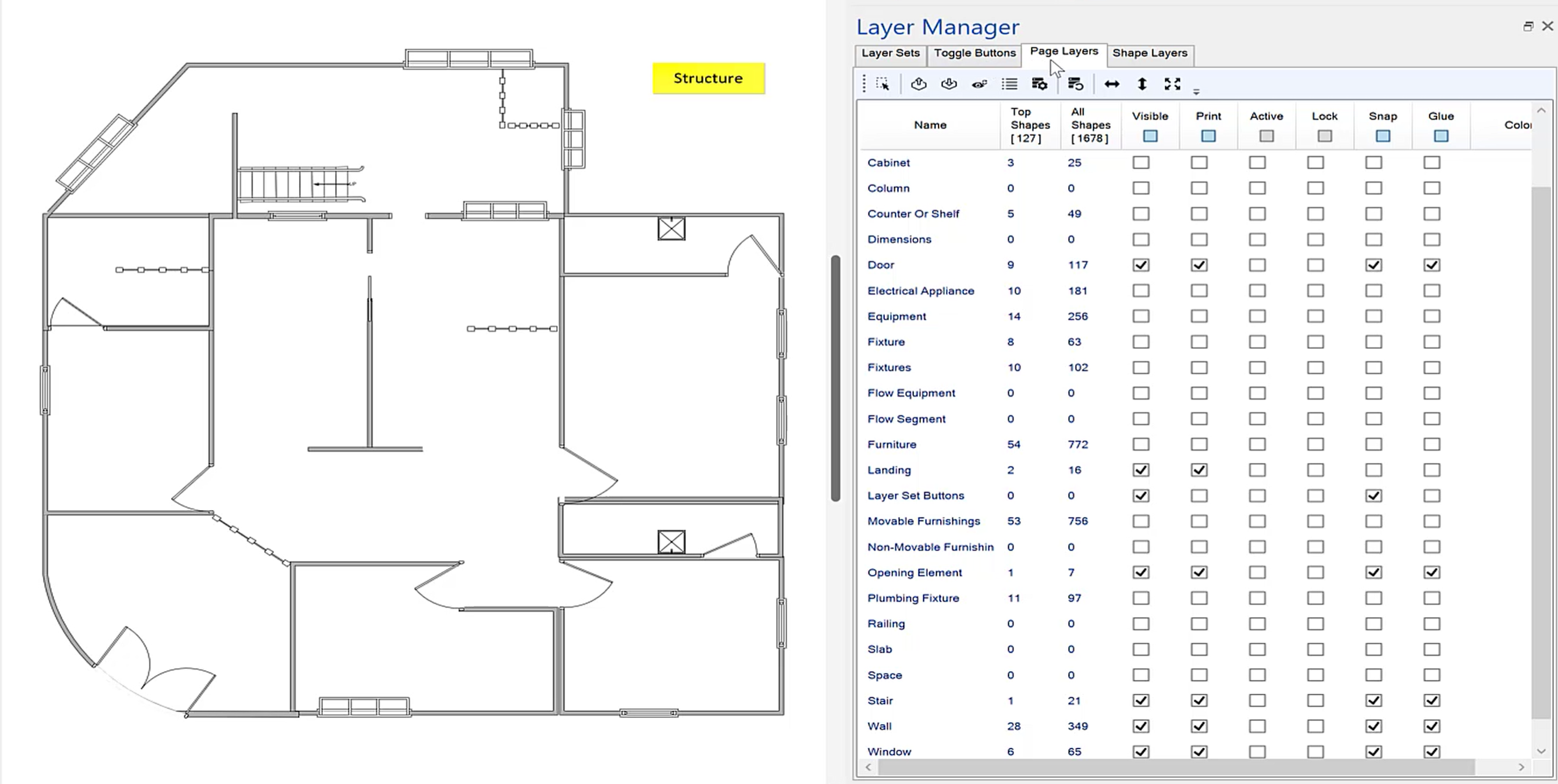 Layer Sets can now be used effectively |