Multiple layers can be added to the same Toggle Layer Button shape simply by using the Get Layers action many times ... the layer names will not be duplicated, and they will be automatically sorted alphabetically. Alternatively the layer names can just be entered manually into the button text. The final way of adding multiple layers to a Toggle Layer Button is to drag and drop a layer name from the Layers tab straight onto an existing button.
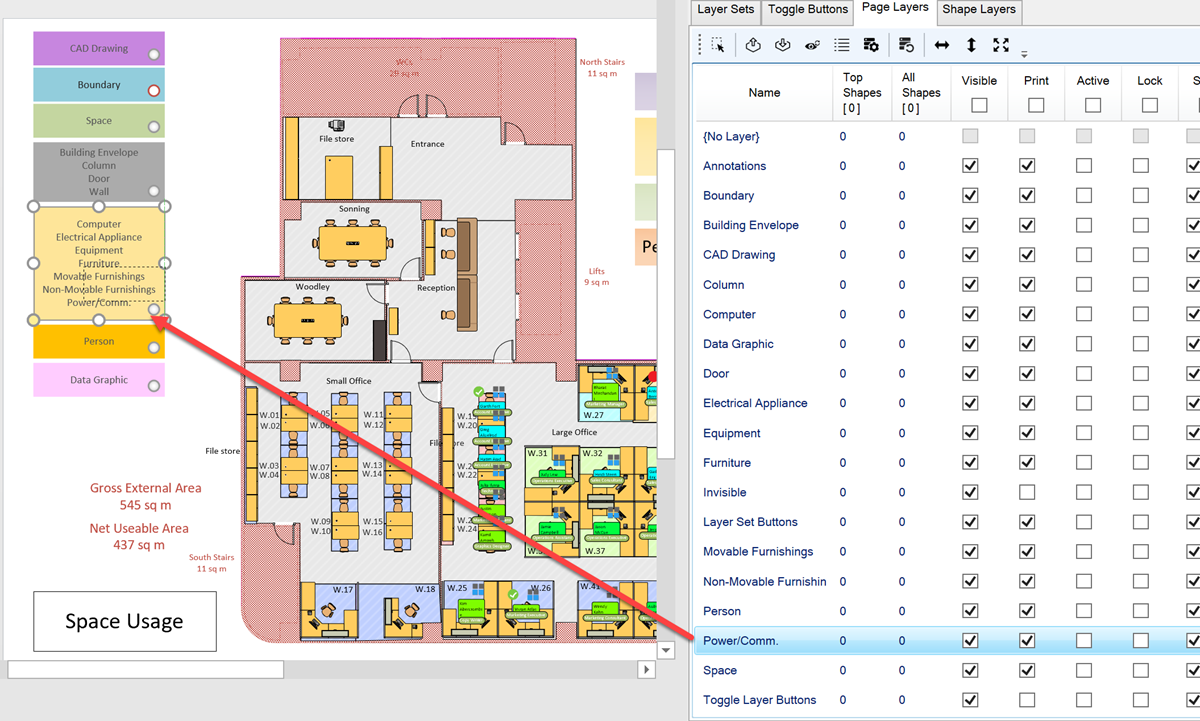
Then actions can be performed on all of the listed layers simultaneously, such as toggling the Visible and Print settings.
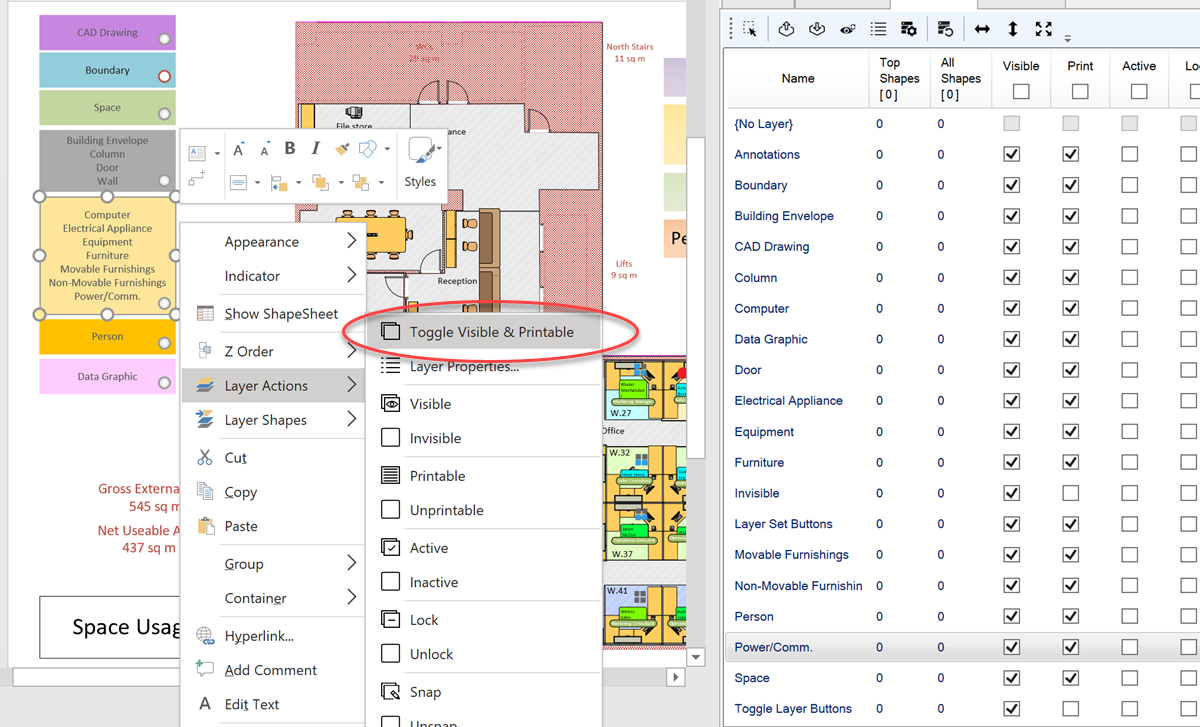
All of the layers are also displayed on the Toggle Buttons tab, from where actions, such as making all listed layers unsnappable, or ungluable, can be performed.
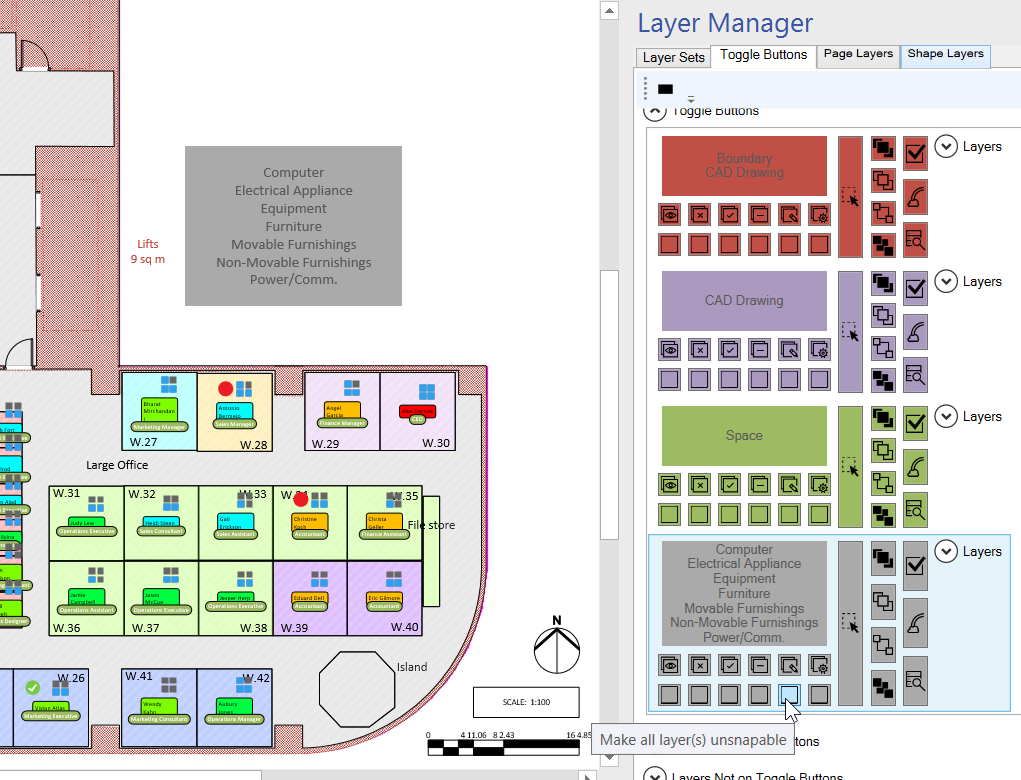
These actions are also available from the right-mouse menu of the actual Toggle Layer Button shapes.